We recently added options to allow you to install your favorite Android third-party apps. Please note that the L16 does not have access to the Google Play store. In order to download these apps, you must do so by downloading them from a third-party Android app store.*
*Light does not endorse or encourage the installation of any third party software or applications and does not take responsibility for any harm they may do to your L16, your photos, or your other information. Installing software that damages your L16 may void your warranty.
This update will allow you to share images directly from your L16 to your favorite social media sharing apps, edit them further in apps like Lightroom Mobile and Google Snapseed, or even do things like listen to music or upload images to a file hosting service so you can easily download them on your iOS device.
Important notes:
- Please make sure to Process images in the Light Gallery app before sharing for the highest resolution. Remember that the preview image in the gallery is only a 1.3mp thumbnail, so we recommend processing your images for higher resolution. For information on how to turn on background image processing whenever charging, please click here.
- Third-party camera apps will have limited functionality with the L16 camera. Specifically, camera capture, autofocus, flash, and preview functionality frequently do not perform as expected since they are not used to the power of 16 lenses. We recommend using only the L16 camera app to capture images.
- Apps such as Chrome may provide a better experience on 3rd party Android app sites. Certain apps (such as Google Drive or Gmail) may not work because they require Google Play services.
- Images edited in 3rd party apps are not visible in the L16 gallery app. However, they are visible in the Gallery and Photos folders.
Steps:
Install the latest update, 1.3.4.1, which allows for installation of third-party apps
- Go to the home screen.
- Swipe down from the top of the screen and tap the circle icon.
- Swipe down from the top of the screen and tap the circle icon.
- On the home screen, tap "update."
- If an update is available, follow the prompts to download and install the update. This may take a few minutes.
- If you need more help updating, visit this link.
- If you need more help updating, visit this link.
Turn on “Installation of apps from unknown sources”
-
Access device settings.
From the camera or gallery modes, swipe down three times from the top of the touchscreen then tap the gear icon in the top right corner.
From the home screen, tap the arrow icon on the right to open the apps menu. Tap the Settings app to open the full device settings menu.
Scroll down halfway and tap “Security”
In the “Security” section, scroll down until you see “Unknown sources” and slide the toggle to the right.
Read the disclaimer and click “Ok”
Download an APK from third-party Android app store
-
From Browser on the L16
From the home screen, tap the arrow icon on the right to open the full apps menu.
Tap on Browser, type in "android apk," choose a third-party APK site, and then search for the Android APK you wish to download.
Download and install.
Disclaimer: Light does not endorse or encourage the installation of any third-party software or applications and does not take responsibility for any harm they may do to your L16, your photos, or your other information. Installing software that damages your L16 may void your warranty.

 to submit feedback:
to submit feedback:
 . In the full settings menu, tap “Wi-Fi” to open the available wireless networks menu.
. In the full settings menu, tap “Wi-Fi” to open the available wireless networks menu.
 in the top left to navigate the user guide and learn about your Light L16.
in the top left to navigate the user guide and learn about your Light L16.


 appears on the screen and the blue light around the shutter button begins to pulse.
appears on the screen and the blue light around the shutter button begins to pulse.










 View your current shutter speed value. Press and hold the shutter speed button to open the shutter speed slider. Your previously used shutter speed value is indicated by a hollow arrow .
View your current shutter speed value. Press and hold the shutter speed button to open the shutter speed slider. Your previously used shutter speed value is indicated by a hollow arrow .


 at your previous focal point.
at your previous focal point. Turn on or off af-d (Dynamic autofocus).
Turn on or off af-d (Dynamic autofocus). 



 to show the available burst mode options: 3 or 6.
to show the available burst mode options: 3 or 6.

 . Depending which burst mode option is selected, the icon will appear with either a 3 or a 6.
. Depending which burst mode option is selected, the icon will appear with either a 3 or a 6.

 : Flash will not fire.
: Flash will not fire. : The Light L16 will determine if flash is necessary to provide a proper exposure. Flash Auto is only available in Auto mode.
: The Light L16 will determine if flash is necessary to provide a proper exposure. Flash Auto is only available in Auto mode.


















 . Tap the USB option and the camera will prompt you to start transferring images.
. Tap the USB option and the camera will prompt you to start transferring images. in the upper left corner. Tap the check box at the top of the screen. Either tap "select all" to select all the pictures in the gallery or tap "select date" to select only the photos for that date. Once images are selected, tap the share icon
in the upper left corner. Tap the check box at the top of the screen. Either tap "select all" to select all the pictures in the gallery or tap "select date" to select only the photos for that date. Once images are selected, tap the share icon 






 or folder and file name
or folder and file name  .
.

 in the bottom right corner of the application window.
in the bottom right corner of the application window.

 Hide the filmstrip. To maximize the viewing size of your currently displayed photo, click the white arrow in the upper middle part of the filmstrip to hide it. Click again to open it.
Hide the filmstrip. To maximize the viewing size of your currently displayed photo, click the white arrow in the upper middle part of the filmstrip to hide it. Click again to open it.











 in the bottom right corner of the application window.
in the bottom right corner of the application window.
